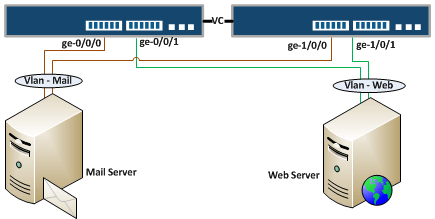The post Configure Link Aggregation Group in Junos appeared first on MustBeGeek.
Link Aggregation is very useful technology in areas where high availability and high bandwidth is required. It allows you to combine multiple interface into one at the MAC layer, providing redundancy and fault tolerance link at the same time. There are different names for this same technology. Cisco says ether channel, Juniper says bundle, others call it NIC teaming, port channel, port teaming, etc. The official standard name for LAG is 802.1X however many people still refer to it as 802.3ad. There are two ways to configure Link Aggregation Group (LAG) in JunOS. One is manual and other is dynamic using LACP (Link Aggregated Control Protocol) protocol. The total number of LAG supported in a Juniper Switch varies according to the switch model. If you are configuring LAG in JunOS with VMware ESXi then you have to configure LAG manually. Because as of now vSphere 5.1 doesn’t support LACP protocol, The protocol is only supported in virtual distributed switch in vSphere 5.1 version.
Configure Link Aggregation Group in Junos
Here we will configure link aggregation group (LAG) in JunOS by manual method. Meaning LACP is not necessary to configure aggregated Ethernet links. The diagram below shows a typical case where LAG might be used. Assume that we already have configured VLANs in the switch.
The two switch are in VC (Virtual Chassis). In VC, you can configure aggregated interface with multiple interface from different member switch. So now, let’s start configuring aggregated links in JunOS.
Step 1
The first and very important command is to specify number of bundle (aggregated interface) you want to create. Here we will create two bundle links each having two Ethernet from different VC member (switch).
{master:0}[edit] root@EXVC# set chassis aggregated-devices ethernet device-count 2This means that, two bundle interfaces will be created i.e. ae0 and ae1. You can see these interfaces after you commit the configuration changes.
Step 2
Now you have to delete all the configuration of the interface. This is because, to add interfaces to bundle, the interfaces should not have any configuration like VLANs, MTU, etc.
{master:0}[edit] root@EXVC# delete interface ge-0/0/0 unit 0 {master:0}[edit] root@EXVC# delete interface ge-1/0/0 unit 0 {master:0}[edit] root@EXVC# delete interface ge-0/0/1 unit 0 {master:0}[edit] root@EXVC# delete interface ge-1/0/1 unit 0Step 3
Now we have to associate physical interface with an aggregated Ethernet interface. To do so hit the following command,
{master:0}[edit] root@EXVC# set interface ge-0/0/0 ether-options 802.3ad ae0 {master:0}[edit] root@EXVC# set interface ge-1/0/0 ether-options 802.3ad ae0 {master:0}[edit] root@EXVC# set interface ge-0/0/1 ether-options 802.3ad ae1 {master:0}[edit] root@EXVC# set interface ge-1/0/1 ether-options 802.3ad ae1 {master:0}[edit]Above commands will put interfaces, ge-0/0/0 and ge-1/0/0 in ae0 and ge-0/0/1 and ge-1/0/1 into ae1 bundle interfaces respectively.
Step 4
Configure interface parameters like VLANs, MTU, port-mode, etc. in ae interfaces.
{master:0}[edit] root@EXVC# set interface ae0 unit 0 family ethernet-switching vlan members Mail {master:0}[edit] root@EXVC# set interface ae1 unit 0 family ethernet-switching vlan members WebStep 5
Verify aggregated interfaces is up. If the ae interfaces are down then you have done some mistakes. Re check the configuration and re configure it.
{master:0}[edit] root@EXVC# run show interfaces terse | match ae {master:0}[edit] root@EXVC# run show interfaces ae0 {master:0}[edit] root@EXVC# run show interfaces ae1For more information on configuring LAG in JunOS visit this page.
The post Configure Link Aggregation Group in Junos appeared first on MustBeGeek.